Restricting Access to the webGUI¶
To enhance the security of a network, in many environments access to the management of a pfSense® firewall will be limited with the use of firewall rules. Restricting access to management interface is strongly recommended, for reasons as to why, see the blog post Securely Managing Web-administered Devices.
The default configuration of pfSense software allows management access from any machine on the LAN and denies it to anything outside of the local network. There is also an anti-lockout rule enabled by default that prevents firewall rules from being configured in a way that will lock the user out of the web interface.
To restrict management access first ensure the LAN rules allow access to the port used for the webGUI. This depicts the default LAN rule, which allows access to the web interface.

If a restrictive ruleset is in place on the LAN, make sure it permits access to the web interface before continuing.
Now disable the anti-lockout rule. Navigate to System > Advanced, Admin Access tab and check Disable webConfigurator anti-lockout rule. Click Save and the rule will be removed.
Using a network alias for management access is strongly recommended, and if both web and SSH administration are used, add an alias for those ports. The following are examples:
1. Example alias for networks allowed to access management interface
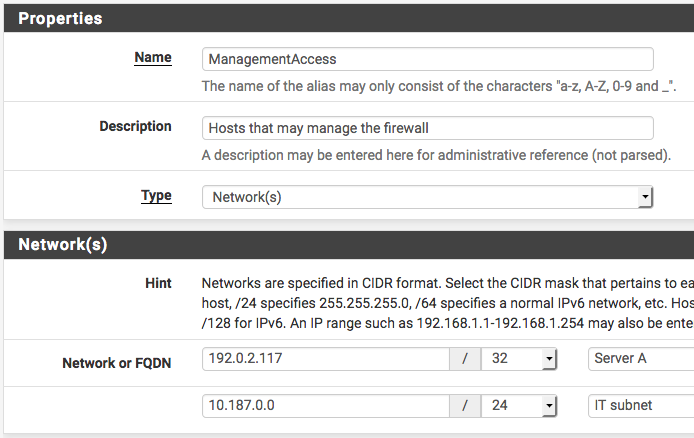
2. Example alias for ports allowed to access management interface
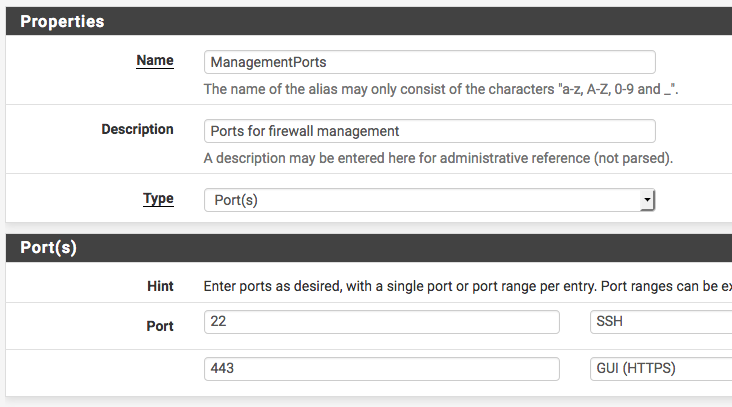
Now add a firewall rule allowing the sources defined in the management
alias to the destination of the firewall, with the port used or alias
created for those using multiple ports. Make sure this rule is first
in the list. Then add a rule based on that rule (click  next to the
rule), changing action to block or reject (reject is preferred on
internal networks), source to any, and destination the same. When
finished the ruleset should look like the following.
next to the
rule), changing action to block or reject (reject is preferred on
internal networks), source to any, and destination the same. When
finished the ruleset should look like the following.
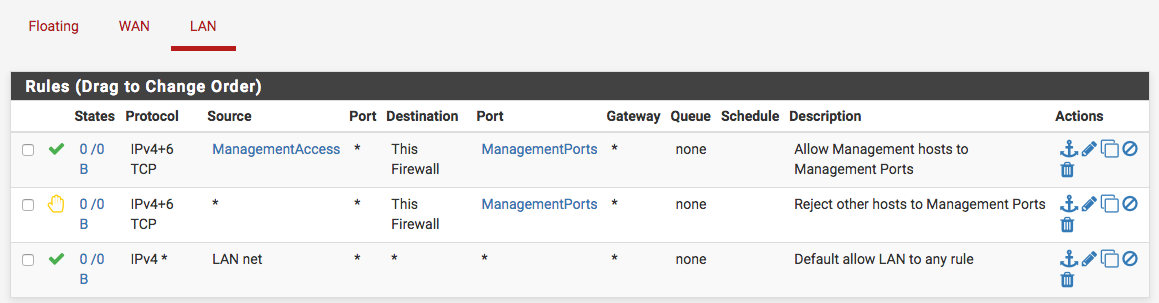
Click Apply Changes and the management interface is now restricted to only the defined hosts.