Using the AutoConfigBackup Service¶
Automatic Configuration Backup (ACB) has been available as a pfSense® package for many years. In pfSense version 2.4.4 it is available as a core component of pfSense software, no package required.
When a change is made to the configuration on a firewall, AutoConfigBackup automatically encrypts the contents with the passphrase entered in the AutoConfigBackup settings and then uploads the backup over HTTPS to Netgate servers. This gives instant, secure offsite backups of a firewall with no user intervention.
Only the most recent 100 encrypted configurations for each device are retained on Netgate servers.
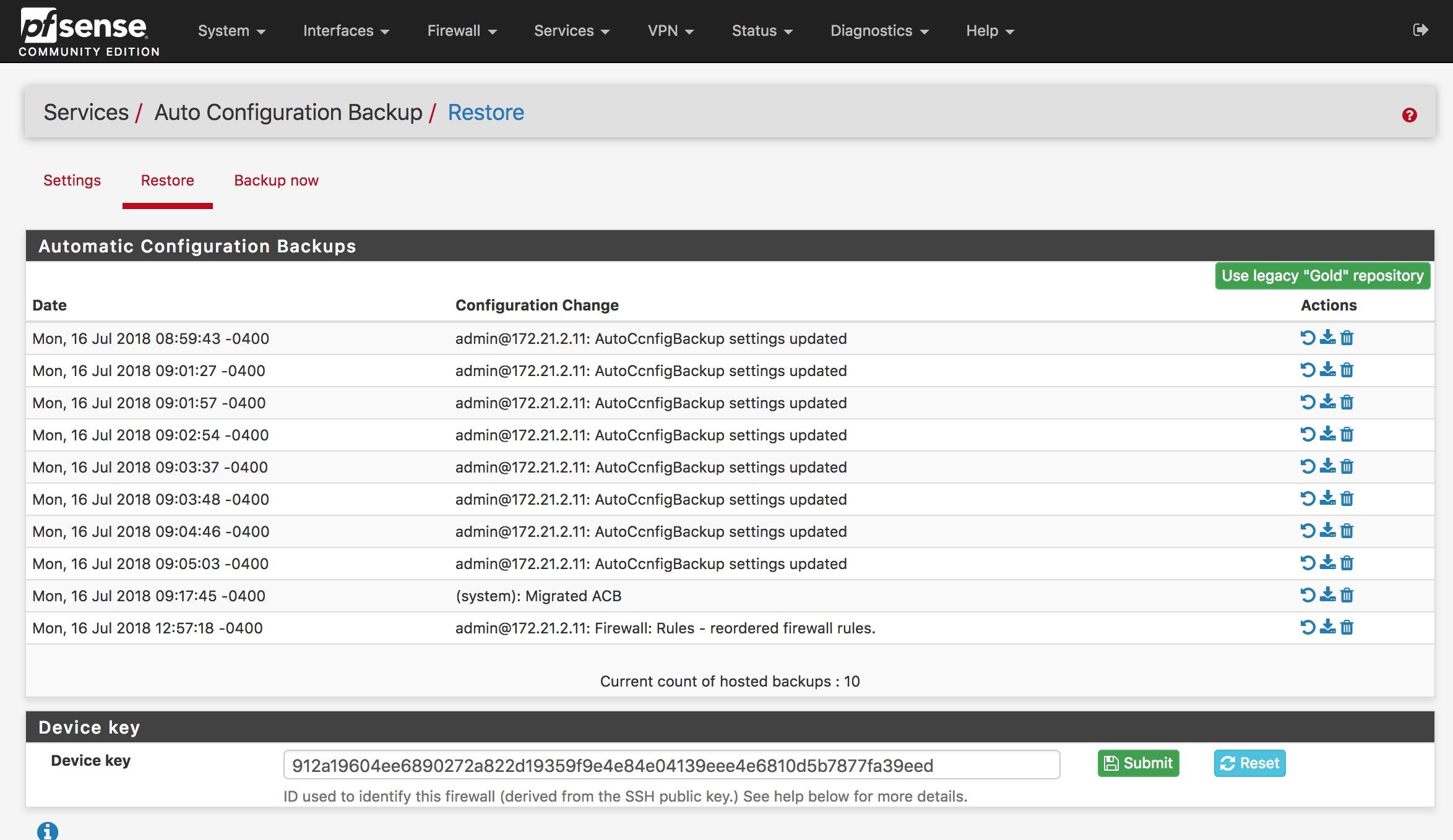
Configuration¶
To adjust the settings manually, or to use ACB when no prior package was installed, select the Services > Auto Config Backup menu item, then the Settings tab.
Check Enable ACB
Specify an Encryption Password and repeat it in the Confirm box
Enter a Hint which will be stored in plain text alongside the encrypted backup file. Avoid using sensitive information in this field.
Click Save
The firewall will now automatically create a backup of the configuration whenever a configuration change is made, or when triggered from the Backup Now tab.
Encryption Password¶
Before the configuration is transmitted to Netgate servers, the firewall encrypts the backup using the AES-256-CBC algorithm and a password that is created by the firewall administrator. This password never leaves the firewall and is never shared.
When restoring a backup from the list of available remote backups, the contents are downloaded and then decrypted with the configured encryption password.
Warning
Keep a careful record of the encryption password!
If the password is lost, the backup contents cannot be recovered. The password is private and only known to the local firewall. Neither Netgate nor anyone else will be able to assist in reading the encrypted backups without the password.
Device Key¶
To identify a specific firewall, an unique identifier is required to save or restore a backup configuration. ACB uses an SHA256 hash of the SSH public key on the firewall for this purpose.
The device key is located on the Services > Auto Configuration Backup menu item, under the Restore and Backup now tabs.
Warning
Keep a careful record of this Device Key!
If the Device Key of a firewall is lost, there is a chance it can be recovered. The Settings page allows the entry of a Hint which is stored in the data store alongside the encrypted backup entries. If the hint is distinct, the Netgate support team may be able to use it to recover the device key. Do not count on this though!
Restoring a Configuration¶
To restore a configuration, click  to the right of the configuration
as shown on the Services > Auto Configuration Backup screen on the
Restore tab. It will download the configuration specified from our
servers, decrypt it with the configured encryption password, and restore it.
to the right of the configuration
as shown on the Services > Auto Configuration Backup screen on the
Restore tab. It will download the configuration specified from our
servers, decrypt it with the configured encryption password, and restore it.
By default, the firewall will not reboot. Depending on the configuration items restored, a reboot may not be necessary. For example, firewall and NAT rules are automatically reloaded after restoring a configuration.
After restoring, a prompt is presented offering to reboot. If the restored configuration changes anything other than the NAT and firewall rules, choose Yes.
Restoring Backups from Another Firewall or a Previous Installation¶
If the SSH key changes due to a re-installation of pfSense software, the ACB package can restore a backup from the previous installation as long as the Device Key and the Encryption Password of the previous installation are both known.
Navigate to the the Settings tab
Set the Encryption Password to match the previous installation
Navigate to the Restore tab
Paste the old device key into the Device Key field
Click the Submit button
This temporarily allows ACB to display a list of backups for an alternate Device Key.
Click  Reset to restore the native ID for this firewall.
Reset to restore the native ID for this firewall.
Manually Backing Up¶
At times, it may be desirable to force a backup of a firewall configuration. This can be done on the Restore tab of the AutoConfigBackup page by clicking Backup now at the bottom. This will pop up a box where to manually enter a description of the backup.
We recommend doing this before making a series of significant changes, as it will provide a backup specifically showing the reason, which then makes it easy to revert to that configuration prior to initiating the changes if needed. Since each configuration change triggers a backup, when a series of changes is made it can be difficult to know where it started if a revert is necessary.
A manual backup is also good prior to upgrading to a new pfSense release, and name the backup so it’s clear that is the reason the backup was made.
Testing Backup Functionality¶
Make a change to force a configuration backup, such as editing and saving a firewall or NAT rule, then click Apply Changes. Visit Services > Auto Configuration Backup, Restore tab. This tab lists available backups along with the page that made the change (where available).
FAQ¶
How do I know my backup was successful?¶
The list of backups shown on the Restore tab is pulled from our servers - if the backup is listed there, it was successfully created.
How will I know if a backup fails?¶
If a backup fails, an alert is logged, and it will be seen scrolling across the top of the web interface. If e-mail alerts are enabled, a message will also be sent.
Can I still access legacy ACB entries?¶
Access to the legacy backup server has been removed, please upgrade to use the new ACB server.